How to scan with a Toshiba copier: Detailed operation guide and FAQs
In the modern office environment, scanning documents has become an essential skill for daily work. As a well-known brand of office equipment, Toshiba copiers have efficient and stable scanning functions. This article will introduce the scanning operation steps of Toshiba copiers in detail, and attach answers to frequently asked questions to help you quickly master scanning skills.
1. Preparations before scanning with Toshiba copier
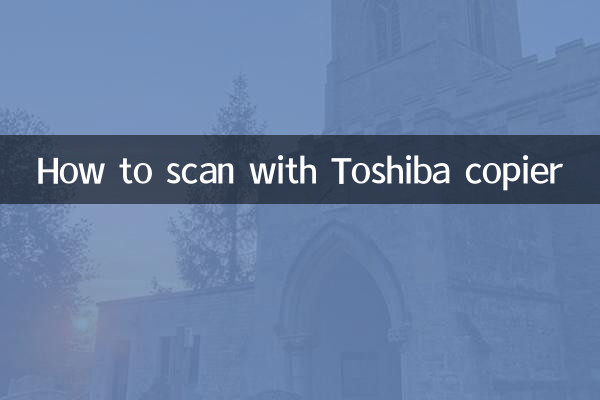
1.Equipment inspection: Make sure the copier is connected to the power supply and turned on, and the scanning panel is unobstructed.
2.Confirm connection method: Select wired network, USB or wireless connection according to your needs (supported by some models).
3.Driver installation: If the computer does not automatically recognize the device, you need to install the Toshiba official driver.
| Model example | Support scanning method | Maximum scanning resolution |
|---|---|---|
| Toshiba e-STUDIO2505AC | USB/Network/Mail | 600×600dpi |
| Toshiba e-STUDIO4508A | Network/Cloud Storage | 1200×1200dpi |
2. Toshiba copier scanning operation steps (taking network scanning as an example)
1.Place document: Place the document face down in the document feeder or face up on the flat glass.
2.Select scan mode: Click the "Scan" icon in the control panel and select the target address (computer/email/cloud storage).
3.Set parameters:Adjust file type (PDF/JPG), resolution and color mode (black and white/color).
4.Start scan: Press the "Start" key, and the file will be automatically transferred to the specified location after the scan is completed.
| Operation steps | Buttons/Options | Things to note |
|---|---|---|
| Select scan target | "Address Book" or "Direct Type" | It is necessary to set up shared folders on the computer in advance |
| Set file format | "File type" option | PDF is suitable for documents, JPG is suitable for pictures |
3. Common problems and solutions
1.Scanned files cannot be transferred: Check the network connection and confirm that the computer IP address and the copier are in the same network segment.
2.Black borders appear on scanned documents: Clean the scanner glass and adjust the document placement position.
3.color deviation: Select the "Color Correction" function in the settings, or replace the original consumables.
| Problem phenomenon | Possible reasons | Solution |
|---|---|---|
| Scan speed is slow | Resolution set too high | Adjust to below 300dpi |
| Prompt "Scan error" | Driver expired | Download the latest driver from the official website |
4. Application of advanced scanning functions
1.Duplex scanning: Enable the "Duplex Scan" option in settings to automatically flip documents (requires model support).
2.Batch scan: When using the automatic document feeder (ADF), multiple pages of documents can be loaded at one time (no more than 50 pages recommended).
3.OCR text recognition: Convert scanned documents into editable text through supporting software (needs to be installed separately).
5. Maintenance suggestions
1. Clean the scanner glass and document feeder rollers regularly.
2. Avoid scanning wet or damaged documents to prevent paper jams.
3. Check for firmware updates quarterly to get the latest features.
Through the above steps, you can easily complete the scanning operation of Toshiba copier. If you encounter special problems, it is recommended to consult the device manual or contact Toshiba official customer service for technical support.

check the details

check the details